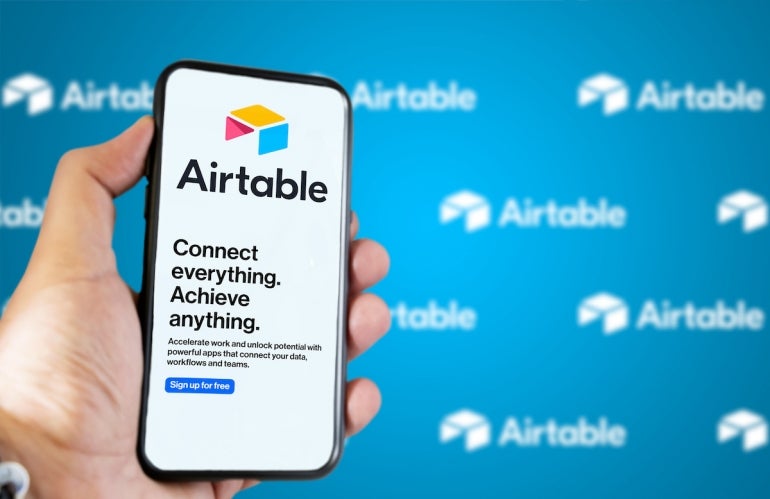
Airtable is billed as a “spreadsheet-database hybrid, with the features of a database but applied to a spreadsheet.” Yet anyone who’s used the tool extensively knows that it can be far more than that. In fact, by employing the right templates, Airtable can be a project management platform, a content calendar, an event planner and even a bug tracking system.
Before I continue, do note that using Airtable as a bug tracking system might not be the best option for very large, enterprise-class projects. But for small to mid-sized efforts, this could come in handy — especially for those projects with limited budgets.
SEE: Hiring kit: Back-end Developer (TechRepublic Premium)
With the help of an easy-to-install template, you can transform an Airtable workspace into a platform to help you keep track of vulnerabilities and issues in your project. Using this template, you’ll enjoy features like:
- Bugs by priority
- Bug pipeline
- Customizable bug submission form
- Kanban view
- Calendar.
- Team usage
Let’s see just how easy it is to get this up and running.
What you’ll need to use Airtable for bug tracking
The only thing you’ll need to make this work is an Airtable account. You can do this with either a free account or a paid account, but if you know your project might expand considerably in size, you might want to eventually opt to go the paid route so you aren’t limited in the number of issues you can track.
The one caveat to this is finding the template on the mobile version of the app. Because of this, I recommend you either take care of adding the template to a Workspace from either the web-based or desktop version of Airtable.
With that said, let’s transform Airtable into the bug tracking system your project has been needing.
How to find and use the Bug Tracker template
The way we create a bug tracking system on Airtable comes by way of an easy-to-install template. To add this, open either the web or desktop version of Airtable and either create a new Workspace or click Add A Base from an existing Workspace (Figure A).
Figure A

Click Add A Base and, in the resulting window (Figure B), click See All Templates in the right navigation.
Figure B

Type Bug in the Search field to reveal two different Bug Tracking templates (Figure C).
Figure C

Click the template named Bug Tracker, and then, in the resulting window (Figure D), click Use Template.
Figure D

Even if you click Add A Base from within a pre-existing Workspace, you will be asked which workspace will house the template. Click the drop-down (Figure E), select a Workspace and click Add Base.
Figure E

Once the new base has been created, you’ll find yourself on the new Bug Tracker app with plenty of demo data (Figure F) to help you get up and running with the tool.
Figure F

One thing to keep in mind is that you should also create a kanban view for this app so you have multiple ways of viewing the status of each issue. To do that, click Kanban in the Create section (bottom left of the main window). Give the kanban board a name (like Kanban), select who can edit, and click Create New View (Figure G).
Figure G

You will then be prompted to select a Grouping field (Figure H), which determines how each column in the kanban view is sorted.
Figure H

Click Done and the kanban view is ready to help you make sense of various issues.
And that, my friends, is all there is to creating a Bug Tracker app with the help of the Airtable service.
Subscribe to TechRepublic’s How To Make Tech Work on YouTube for all the latest tech advice for business pros from Jack Wallen.







