
Termius is a brilliant little SSH connection management app that is available for Linux, macOS and Windows. With this GUI tool, you can create connections to remote servers that are accessible with a single click. You can create groups of hosts, manage SFTP connections and port forwarding, create snippets to be used with your connections and even work with SSH key authentication.
SEE: 40+ open source and Linux terms you need to know (TechRepublic Premium)
You can use Termius for free, but there are three different paid plans that might be a bit more advantageous to consider:
- Pro: $10 per month. Includes everything in the free Starter plan plus cloud-encrypted vault, unlimited devices and tunneling.
- Team: $20 per month per seat. Includes everything in Pro plus single shared vault, multikey authentication and real-time collaboration.
- Business: $30 per month per seat. Includes everything in Team plus multiple shared vaults, SOC2 Type II Report and Enterprise SSO.
What you’ll need to use Termius
To use Termius, you’ll need to sign up for an account and download the GUI tool to your operating system of choice. I’ll demonstrate on Pop!_OS Linux, but the process is the same regardless of the operating system used.
How to add a host to Termius
The first thing we’ll do is add a new host. For this, open the Termius app. From the main window (Figure A), click the Add drop-down and select New Host.
Figure A
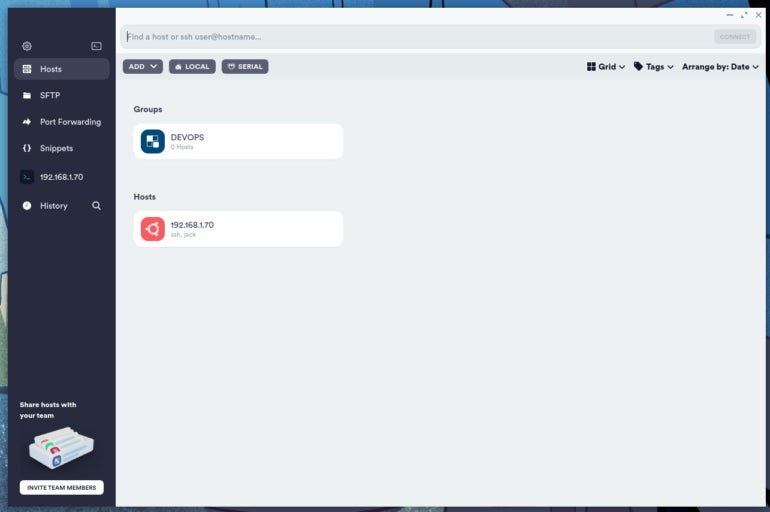
A new sidebar will open, where you configure your new host (Figure B).
Figure B
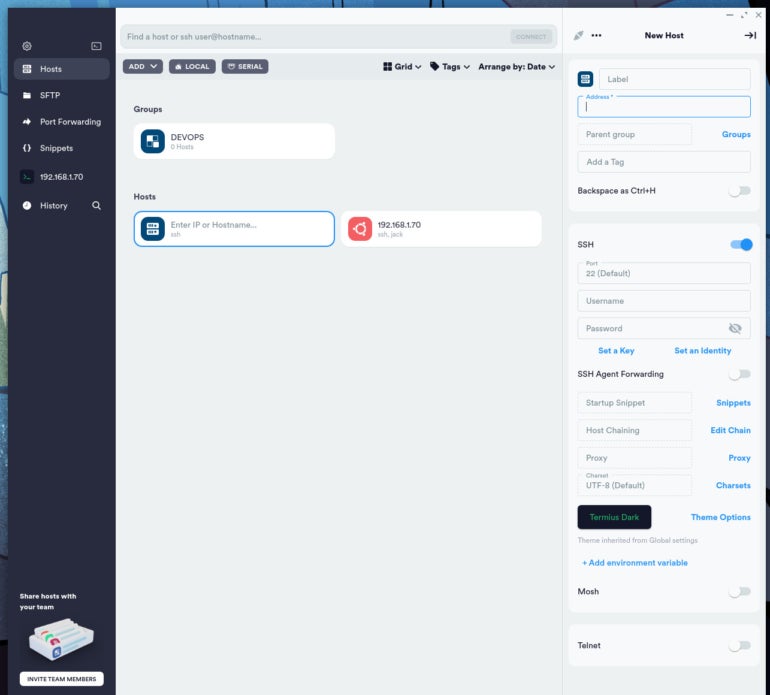
First, give the host a label and type the host address in the Address field. You can also add an optional tag. Next, type the username and password for the remote host. You don’t have to manually save the information, as Termius does that for you.
How to add SSH key authentication
I’m going to assume you already have an SSH key on your local system. If not, you can create one with the command:
ssh-keygen
The above command will create a new SSH key pair and save it in ~/.ssh.
Let’s say you use SSH key authentication for your connections and you want to add it to the new host. For that, click Set A Key. When prompted, click +NEW to add a new key.
In the resulting sidebar, click Import From Key File (Figure C).
Figure C
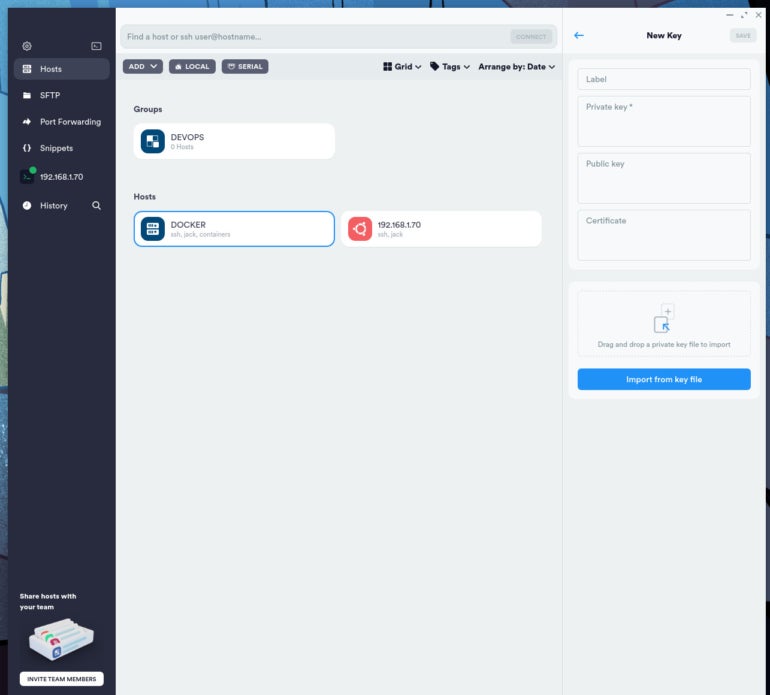
Your default file manager will open, where you must navigate to the directory housing your ssh key pair. You’ll want to select the private key, which is most likely named id_rsa. Select that file and it’ll populate in the Private Key field. Click Save and you’re done.
Your new host is ready to use. From the main window, double-click the entry for the host, and when prompted, type the password for your SSH key (Figure D).
Figure D
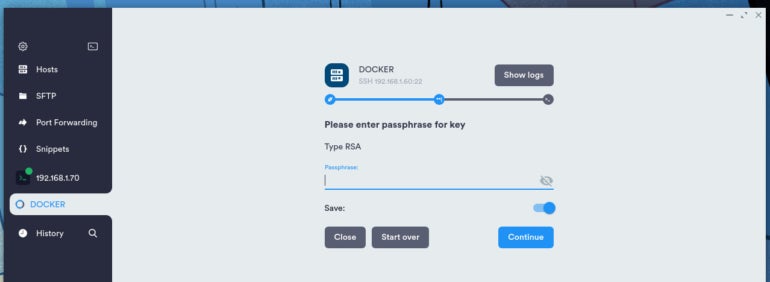
How to create a Snippet
Let’s say you have a specific command you want to run upon logging into a host. For example, you can always run the following command on your Ubuntu-based hosts:
sudo apt-get update && sudo apt-get upgrade -y
To do this, click Snippets in the left navigation. In the resulting window, click +SNIPPET. In the right sidebar, give the new snippet a name and then type the command or script you want to run in the Script text area (Figure E).
Figure E
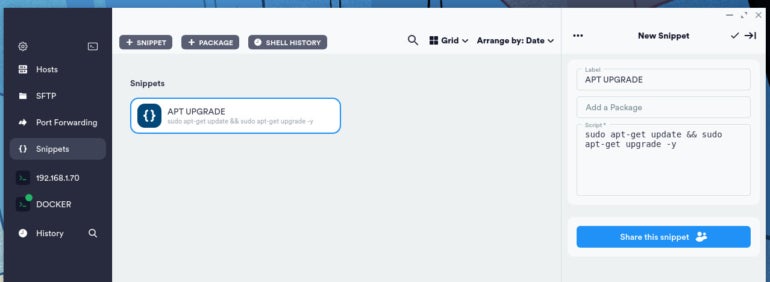
To use a Snippet, either create a new host or edit an existing host. Click Snippets under SSH Agent Forwarding and select the new Snippet you just created (Figure F).
Figure F
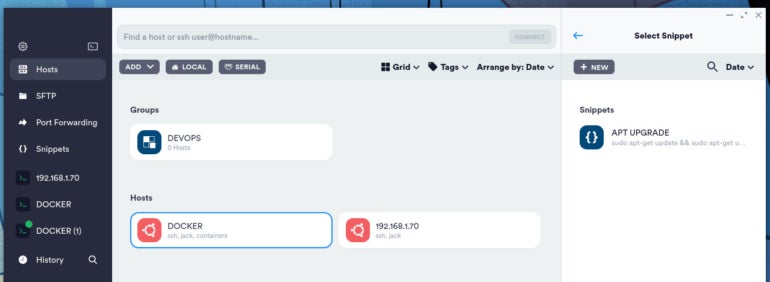
Now, when you connect to the host, the command in the snippet will automatically run. If your snippet requires sudo privileges, you’ll be prompted in the terminal to type that password or you can select the password that was used for the connection. The Snippet will run — once it completes, you’re good to go.
The best of the best
To date, Termius is the best SSH client I’ve ever had the pleasure of using. It’s well-designed, has just enough features to simplify my workflow, and never fails me. Give this tool a try and see if it doesn’t become your go-to for SSH connection management.
Subscribe to TechRepublic’s How To Make Tech Work on YouTube for all the latest tech advice for business pros from Jack Wallen.







