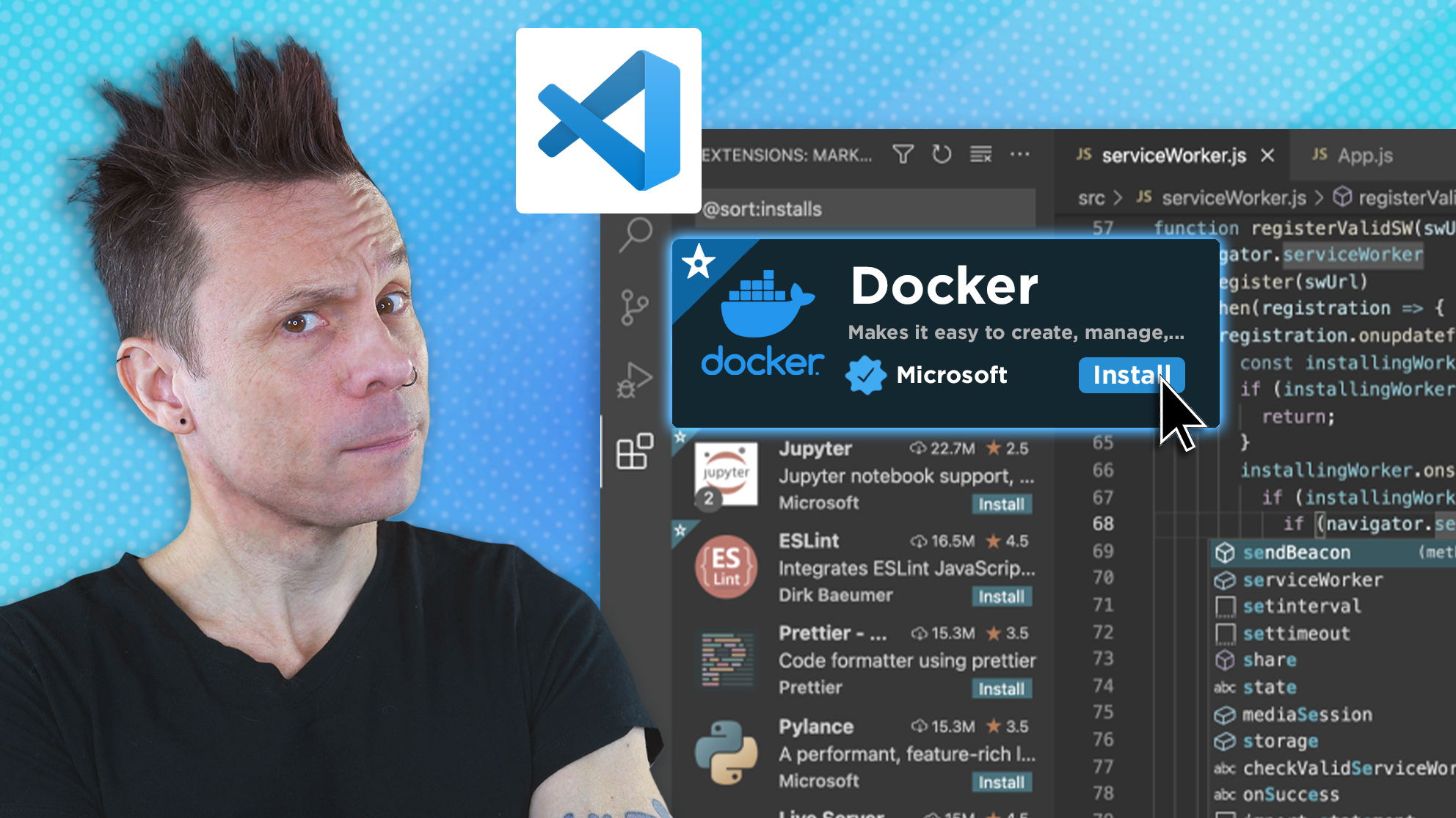In a recent TechRepublic video, Jack Wallen showed how to add Docker support to Visual Studio Code. The following is an edited transcript of his tutorial.
Did you know that you can add Docker support to Visual Studio Code? Here’s how it’s done.
- Open Visual Studio Code from your desktop menu.
- Click the gear icon in the bottom left corner of the main window and select Extensions from the dropdown.
- Type “Docker” in the search bar and wait for the results to populate.
- Click Install associated with the official Docker extension and allow the installation to complete.
- When the installation finishes, you should see a Docker icon in the left navigation — click that icon to reveal Docker is ready to be added to your Visual Studio Code workflow.
For more tutorials from Jack Wallen, subscribe to TechRepublic’s YouTube channel How To Make Tech Work – and, remember to like this video.
If you are interested in learning more about Docker, you can check out the following resources in TechRepublic Academy:
Hacking and Securing Docker Containers
Linux and Docker Coding Bundle
Docker and Kubernetes mini-bundle