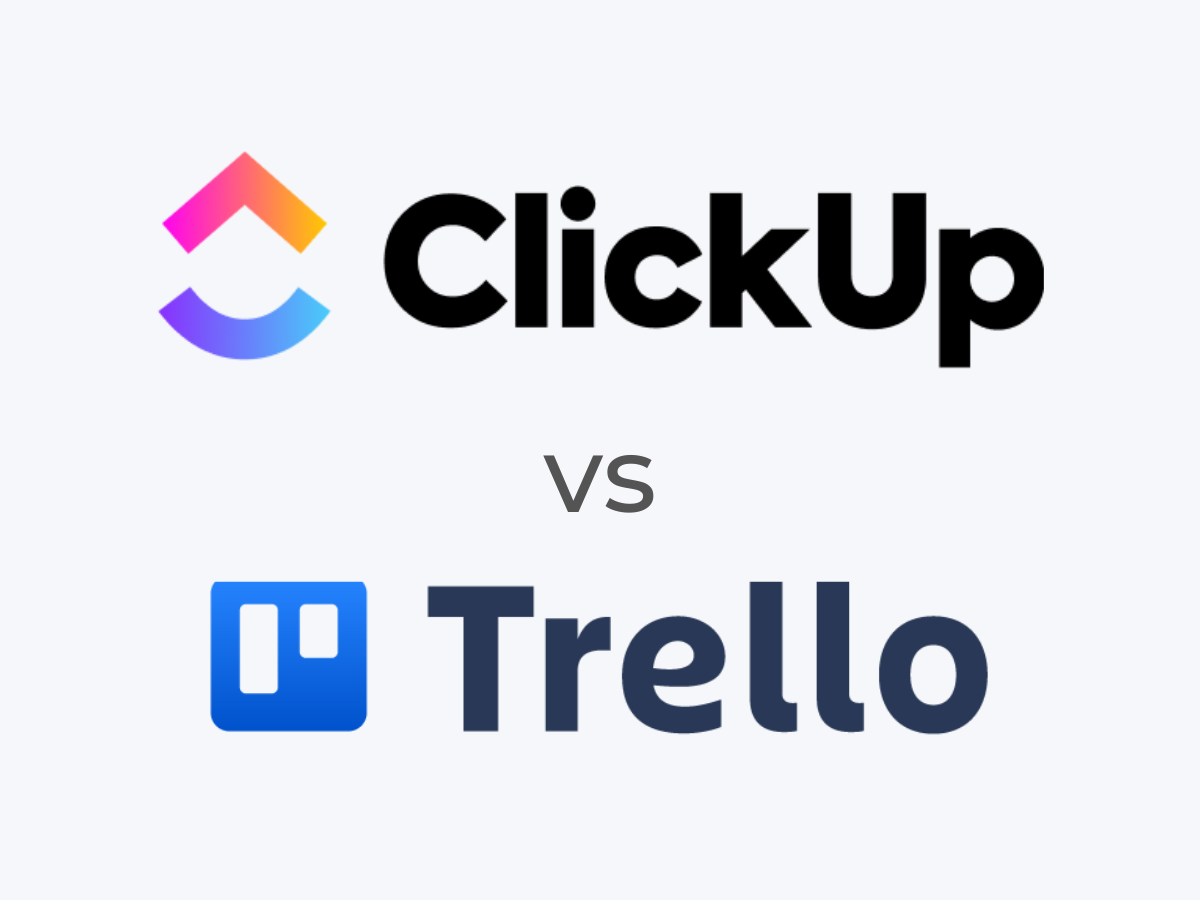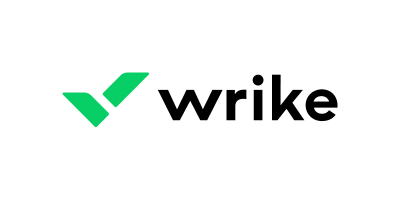If you’re looking for a tool to manage your team, you’ve almost certainly come across information about ClickUp and Trello. ClickUp is a feature-rich platform that allows planning, tracking and managing any type of work, whereas Trello primarily uses boards, lists and cards to improve workflows and task allocations.
While these two popular project management tools can differ greatly, choosing which is best for your business will largely depend on your project management needs.
SEE: Looking for a project manager to lead your projects?
Jump to:
- ClickUp vs. Trello: Comparison table
- What is ClickUp?
- What is Trello?
- ClickUp and Trello pricing
- Feature comparison: ClickUp vs. Trello
- ClickUp pros and cons
- Trello pros and cons
- Methodology
- Should your organization use ClickUp or Trello?
ClickUp vs. Trello: Comparison table
| Feature | ClickUp | Trello |
|---|---|---|
| Automation capabilities | Yes | Yes |
| Built-in time tracking | Yes | No |
| Integrated chat options | Yes | No |
| Integrations | 1,000+ | 200+ |
| Free plan | Yes | Yes |
| Starting price (billed annually) | $5 per user per month | $5 per user per month |
| Visit ClickUp | Visit Trello |
What is ClickUp?
ClickUp is project management software promoted as “The one app to replace them all.” In other words, ClickUp wants to replace all of the apps you use, so they can be housed in a single location. To that end, the company has included tools to cover as many of your productivity needs as possible into one project management platform.
Within a single ClickUp workspace, you can work with lists, boards (kanban), calendars, Gantt charts, timelines, tables, mind maps, workloads, activity maps, whiteboards, documents, charts and forms. You can create dashboards, add attachments, comment, collaborate and share.
And with the ability to create multiple workspaces (Figure A), you can fine-tune each of those using templates that cover operations, project management, personal usage, engineering and product, human resources and recruiting, sales and customer relationship management, IT, professional services and support.
SEE: For more information, check out our full ClickUp review.
Figure A
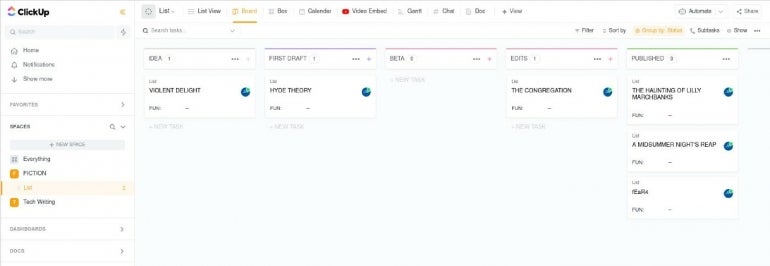
What is Trello?
Trello is project management software that offers the basics and has a user-friendly interface. And although Trello might not include all the bells and whistles as ClickUp, what the project management software does, it does very well.
Unlike ClickUp, Trello does not want to be the one app to replace them all. Instead, Trello wants to be your project management tool.
As such, Trello’s learning curve is very shallow. You can create an account and start building boards almost instantly (Figure B). You can even create multiple workspaces based on simple templates and then view kanban boards, timelines, tables, calendars, dashboards and maps.
SEE: For more information, check out our full Trello review.
Figure B
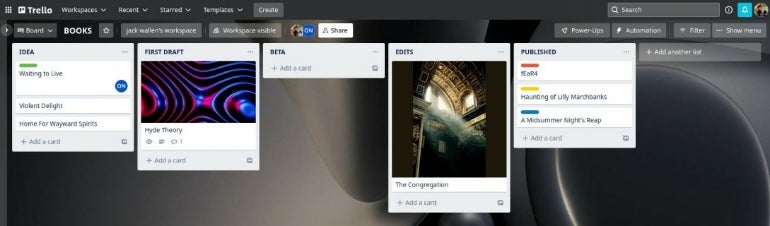
ClickUp and Trello pricing
ClickUp and Trello have a similar pricing structure; although, you may find Trello’s slightly more transparent. That’s because the website provides estimates for the Enterprise plan, but you must contact ClickUp’s sales team to sign up for that product tier. Both products’ pricing pages include clear breakdowns of what comes with each plan.
ClickUp pricing
- Free: No cost for unlimited Free plan members.
- Unlimited: $5 per user per month, billed annually, or $9 per user billed monthly.
- Business: $12 per user per month, billed annually, or $19 per user billed monthly.
- Business Plus: $19 per user per month, billed annually, or $29 per user billed monthly.
- Enterprise: Contact sales for a custom quote.
ClickUp’s free plan has a 500MB storage limit; although, there are no limitations on task creation. Other features include whiteboards, real-time chat, 24/7 support and collaborative docs.
However, paid versions of ClickUp enable features like unlimited automations, timelines, mind maps and granular time estimates. ClickUp also has several live training courses available for the Enterprise plan — some of which come at an additional cost of $79.
Trello pricing
- Free: No cost for unlimited cards and up to 10 boards per workspace.
- Standard: $5 per user per month, billed annually, or $6 per user billed monthly.
- Premium: $10 per user per month, billed annually, or $12.50 per user billed monthly.
- Enterprise: $17.50 per user per month, billed annually, for 50 users; pricing varies based on the number of users.
Trello’s free plan provides unlimited cards, Power-Ups and storage. However, limitations exist for workspace command runs, and there is a 10-board cap per workspace. Choosing to pay for Trello increases the size of files you can store, unlocks additional administrative and security features, and allows saved searches and advanced checklists.
Note that while you can use unlimited Power-Ups on all Trello tiers, not all are wholly free. Many require paying to access some features.
Feature comparison: ClickUp vs. Trello
Views
ClickUp’s main view styles are list, board and calendar. You can easily toggle between them to suit your preferences. ClickUp also uses a color-coding scheme to make the information more readable.
Figure C
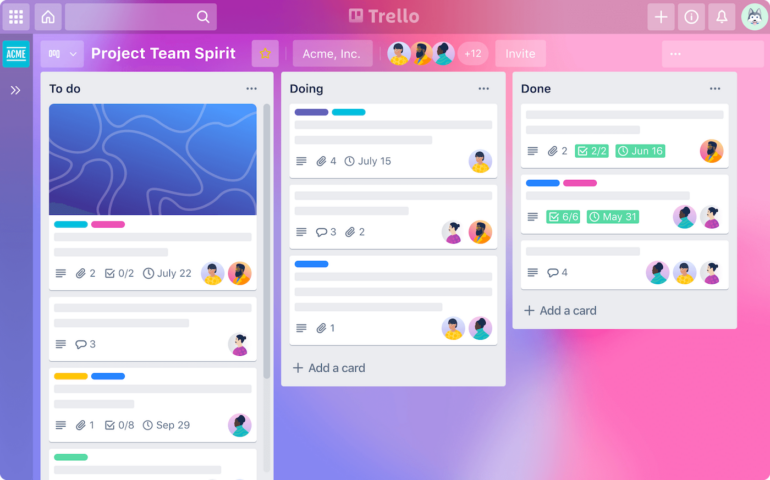
Although Trello initially focused on its board format — inspired by kanban boards — it has significantly expanded beyond those. You can use board, timeline, dashboard, table, workspace and map views. The workspace, table and calendar views are beneficial for keeping track of the smaller details associated with large projects.
Automation
Figure D
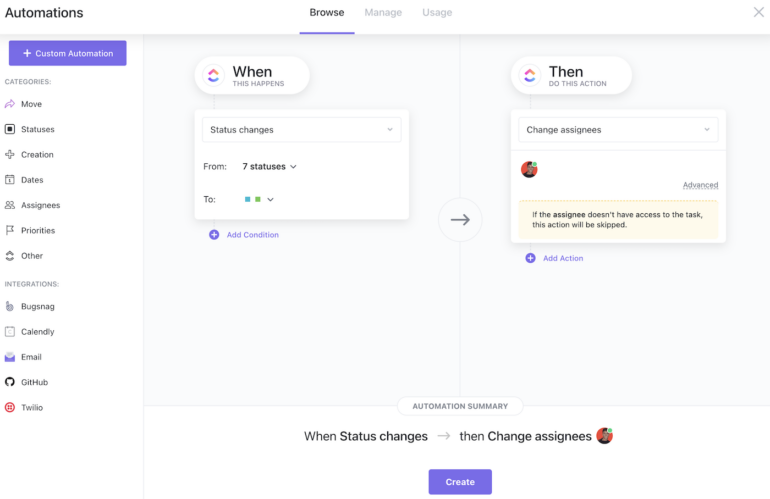
ClickUp offers more than 100 ways to automate your tasks. One easy way to start exploring them is to try the prebuilt automations within the platform’s templates. You can use automations to assign tasks, change priority levels and more. You can even deploy ClickUp automations with external apps, expanding your existing programs’ functionality. You’re sure to get a lot out of ClickUp’s automated features, even if you don’t consider yourself an automation expert.
Trello’s automations primarily occur through the Butler feature. Try it by setting triggers that cause desired actions to happen. You can create customized board and card buttons as well. Those make several things happen with one click, resulting in more efficient workflows. Butler also recognizes repetitive actions and suggests relevant tips to automate them. And similar to ClickUp, Trello’s automation potential extends to third-party apps.
Templates
Figure E
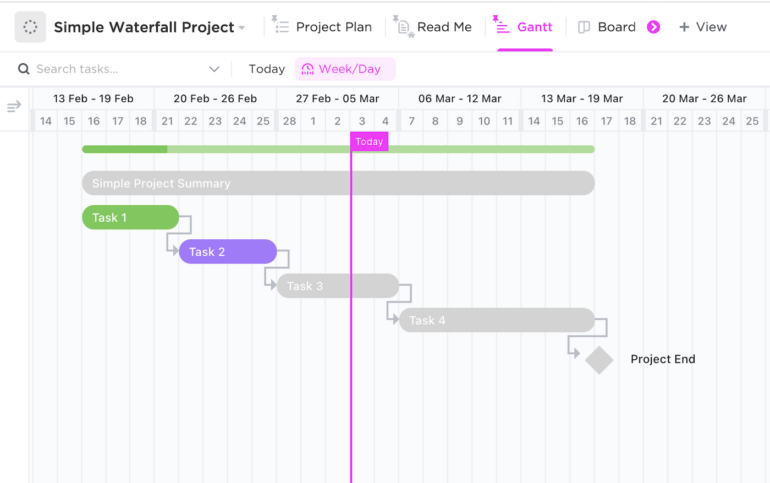
ClickUp has a wide range of ready-made templates to try. Whether you want to create a 24-hour schedule or a social media content plan, templates exist to guide those tasks and many others. You can filter the template list by type or skill level, making it easier to find the most appropriate option.
Trello’s template list is similarly extensive and categorized by type. One way it differs from what ClickUp offers is that Trello users can make templates and publish them for others to try. That’s useful if you’re looking for more diverse options. You can also search for Trello templates by keyword, which isn’t possible when using ClickUp.
Collaboration
ClickUp offers numerous ways for team members to work together, making it ideal for distributed workforces. You can create whiteboards to show workflows and team ideas, then convert them into trackable tasks. You can try the chat feature or even send emails directly within ClickUp to ensure everyone has accurate details as well as tag or assign team members tasks within comments.
Collaboration in Trello primarily occurs within workspaces. Workspaces are containers for Trello boards, and they make it easier for people to work together. Upgrading to a different Trello tier often expands workspace features, so all applicable parties can use what’s new. One popular way to use workspaces is to have one for each group within a company. That’s because workspaces allow seeing all associated project boards in one place.
ClickUp pros and cons
Here are some of the best and worst qualities users often mention about ClickUp.
Pros of ClickUp
- User-friendly and customizable interface.
- Various ways to view project details.
- New features released frequently.
Cons of ClickUp
- Steep learning curve.
- Confusing pricing structure.
- Occasional slow loading times.
Trello pros and cons
Users frequently bring up these best and worst characteristics of Trello.
Pros of Trello
- Ease of use.
- Many ways to organize projects and their content.
- Task-tracking is straightforward for everyone involved.
Cons of Trello
- On-screen information can be overwhelming for large projects.
- Limitations on lower pricing tiers can be overly restrictive.
- Less customization and fewer features than some competing products.
SEE: If you’re more inclined toward Trello, you may want to consider these top Trello alternatives.
Methodology
We reviewed these products by researching features on the official websites and using review sites to get positive and negative feedback from people who use Trello or ClickUp.
Should your organization use ClickUp or Trello?
Although ClickUp and Trello both have plenty of features, users more often characterize ClickUp as an all-in-one tool that lets them drastically cut down on the number of platforms they need to use. Conversely, many find Trello easier to learn to use because it’s more straightforward.
If budgeting is a significant concern, Trello has a less substantial price difference between the annual and monthly prices for each tier. However, since prices for both tools are per user, it’s important to calculate how many people you plan to have using the platform.
Spend time thinking about your organization’s must-have features, along with the aspects you could do without if necessary. Then, study each product’s offerings in detail, while getting feedback from others at your organization who will use it, and see which gets you closest to your ideal project management solution.
If neither ClickUp or Trello seem right for you, you may want to check out these top task management tools.
Featured partners
1 Wrike
Tackle complex projects with Wrike’s award-winning project management software. Break projects into simple steps, assign tasks to team members, and visualize progress with Gantt charts, Kanban boards, and calendars. Manage resource allocation and forecasting with software that’s easy to launch. Automation and AI features strip away time-consuming admin tasks so you can do the best work of your life. Streamline your practices, align your team, and ensure you hit deadlines and stay on budget.